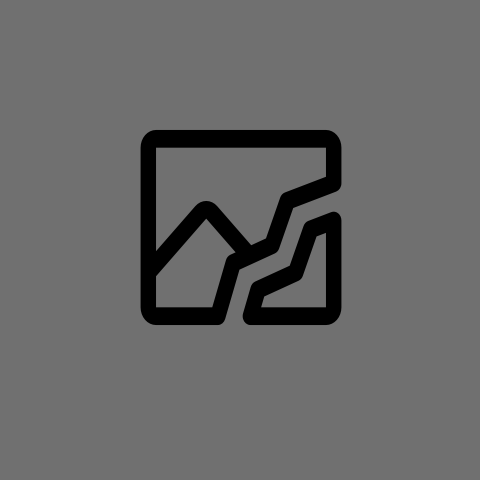Just wanted to let others know that you can install Nix and Home Manager on your SteamDeck which allows for persistent software across system updates without anything breaking. You might need sudo for this.
Simple step by step guide with commands:
sh <(curl -L https://nixos.org/nix/install) --no-daemon- single user installation, from official documentationsource .bash_profile- load the nix env into your current sessionnix-channel --add https://nixos.org/channels/nixos-24.11 nixpkgs- replaces your nix channel with the current stable (nix default to unstable for some reason)nix-channel --add https://github.com/nix-community/home-manager/archive/release-24.11.tar.gz home-manager- adds the home manager channelmv .bash_profile .bash_profile.bckpmv .bashrc .bashrc.bckp- these two commands backup your bash config filesnix-shell '<home-manager>' -A install- installs home manager standalone, as per the official documentationkate ~/.config/home-manager/home.nix- open your nix config file in the default text editor and put the following content there:
{ config, pkgs, ... }:
{
home.username = "deck";
home.homeDirectory = "/home/deck";
programs.bash = {
enable = true;
initExtra = ''
if [ -e $HOME/.nix-profile/etc/profile.d/nix.sh ]; then . $HOME/.nix-profile/etc/profile.d/nix.sh; fi
export NIX_SHELL_PRESERVE_PROMPT=1
if [[ -n "$IN_NIX_SHELL" ]]; then
export PS1="$PS1(nix-shell) "
fi
'';
};
home.stateVersion = "24.11"; # don't change this even if you upgrade your channel in the future, this should stay the same as the version you first installed nix on
home.packages = with pkgs; [
];
programs.home-manager.enable = true;
}
home-manager switch- applies the configuration from the above file- close the terminal and open it again, everything should work
The config file tells nix to automatically load the nix environment into your terminal session. This is a fairly minimal setup where nothing is installed. If you want to install some software, simply add it to the home.packages array like so:
home.packages = with pkgs; [
nmap
cowsay
];
After running home-manager switch, you should be able to run two new commands: nmap and cowsay.
Other very cool possibility is to install them inside a temporary shell by running: nix-shell -p nmap cowsay. This is perfect, if you only need the package(s) this once and not something you run regularly - after you exit the temporary nix-shell, the packages won’t be on your system.
Anyway, nix survives even across system upgrades, because it installs all its files into /nix or your home directory, which are preserved even when upgrading, unlike system directories.
P.S. Don’t forget to run nix-collect-garbage from time to time if you install a lot of temporary packages.
And if anyone’s interested in what prompted the writing of this guide, I wanted to play Palworld but didn’t know the IP address of the local PC my server is on. I was also really lazy to get the IP address from the PC itself, so I decided to use
nmapto scan my local network and find the PC that way. Found out nmap is not installed by default so I had to install it somehow and then I remembered that SteamOS added the/nixdirectory to its exceptions that survive across upgrades.In short, instead of taking two minutes to get the IP address I spent over half an hour getting nix to work. And decided to share in case it helps others.
Thanks for sharing. Another valid option is Distrobox, which lets you permanently install Debian/Fedora/Arch/etc packages.
Distrobox seems to use docker/podman? Not what I’m after, but I’ll read more on it, never heard of it before.
It’s pretty common, many immutable distros come with it pre installed as the primary way to install new software.